
Generate the mesh.
The default value of the mesh size is proposed (the highest operating frequency and the number of elements per wavelength defined in the options are used to define automatically this size) :
are used to define automatically this size) :

The user can modify the proposed value.
GiD offers several tools to check or improve the quality of the mesh. For example, some general mesh settings are set in Utilities => Preferences, then the Meshing tab. One parameter sometimes useful is the "size of transitions" : a small value leads to a smooth mesh but a large value leads to a mesh with less elements. Check the GiD user manual for more details about these settings.
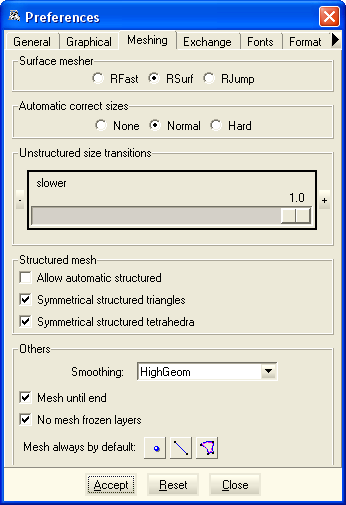
Beside the default size, it is also possible to assign specific sizes on parts of the geometry. This can be done by using a GiD tool (meshing => unstructured => assign sizes on...). The aim of such a tuning is to achieve a mesh fine enough to get the required precision and small enough to get the result with a reasonable amount of CPU time.
 The expert's tip :
The expert's tip :
A lower mesh precision is acceptable for large smooth parts of the geometry (like a parabola reflector). On such parts, the current distribution is expected to change slowly. On the contrary, small sharp parts should be meshed with smaller triangles or segments. In addition, the mesh should also be finer where the currents are expected to be stronger, like near the feeding point for example.
Note : several formats of mesh file can be imported in GiD by using Files => Import. For example formats like NASTRAN mesh (*.nas) or UNIVERSAL mesh (*.unv) can be imported. Electromagnetic properties can then be assigned directly to the mesh elements. This is an alternative use of the user interface, since the CAD software isn't use to design and mesh the geometry, it is just used to assign properties on the mesh elements.
Copyright © 2015, IEEA